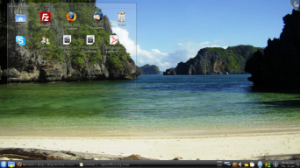
Screenshot of Kubuntu
Recently I have undertaken a switch from Windows Vista to Kubuntu Linux. In order to have the best of both worlds, I created a dual boot so both systems live well on the one hard drive. In this post I will outline the instructions for a successful dual-boot based on my experience. By the way, the laptop I am using is an Acer Aspire 5735 with 3GB RAM and 320GB hard drive.
Warning: This post is slightly longer than usual so use the headings that apply to you for an easier read.
Reasons for the Switch
Out the of open source operating systems, I have tried openSUSE, Kubuntu and Ubuntu. Late last year I received a new laptop from my family as a birthday present. It came with Vista Home pre-installed. After a few weeks, I got used to it and found the interface to be a great improvement from XP. Before receiving the laptop I was using Ubuntu version 8.04 (Hardy Heron). When Jaunty Jackalope was released in April, the desire to see linux run on 3GB RAM was just too overwhelming.
One aspect I didn’t like about Vista was that it felt heavy and took a great amount of time to boot and load. It would be about 2 minutes from seeing the wallpaper untill the machine stopped loading and I could finally open a program. Wireless detection was slow and ofcourse I would need to cough up many dollars for complete access to MS Office and to renew the anti-virus. I downloaded openOffice but I was tired of all the other proprietry stuff so started planning my comeback to linux.
1st Encounter with Linux
My first experience with Linux was in 2007 with openSUSE 10.2 on a live disk. After reading up on different linux distros I decided to see whether the Ubuntu free delivery of their system was genuine. Two weeks later I learned that it was. Not wanting to change user interfaces, I had asked for KDE based Kubuntu to aid the transition. I was happy with the live cd so I installed the system with dual boot shortly afterwards. The whole setup was very easy and it surprised me how little time and effort it took. Since then I have tried the Gnome flavour and realised that it was easier to stick with the very popular and well supported User Interface (UI). I always liked KDE for its similarities to Windows. Visually, it helps a lot with getting accustomed.
Note: I would have probably stuck with openSUSE if it were not for a message posted on their website from a disappointed programmer who had quit because of the Novell deal and he stated he would go onto to help the Ubuntu team so that made it easier for me to try Ubuntu.
Which Distro to choose
If you’re having a go at this for the first time, I recommend using Ubuntu. Everybody’s using it and there is a lot of support on the forums. You’ll be amazed at how many other people run into the same problems (or glitches) as yourself. I have used Ubuntu before but this time I wanted to go back to the KDE interface (Kubuntu).
What to do
- The first thing I did was to backup Windows Vista. I used the backup feature in Programs>Accessories>System Tools and about 3 hours later it was all on an external hard drive.
- After this, I downloaded the latest Kubuntu release and burned the software onto a blank cd. This step requires making an ISO image as opposed to creating a data cd but don’t let that intimidate you, it’s pretty damn easy.
- For people who are dualbooting, downloading a software application called G-Parted is recommended. Like Kubuntu, you will need to make a live cd by creating an ISO image that will be burned onto a blank cd.
- Stick the G-parted live cd in, restart Windows and somehow get the boot menu to appear (F12 when starting might be it). Once the program is opened you will now destroy and create partitions to make way for the linux install. If stuck, read this post first: How to Partition a Hard Drive for Dual-booting
- With Acer, the hard disk was separated into three partitions: Windows Vista(C:), a spare (D:) drive for data, and one partition called PQservice which supposedly is for Acer data recovery services. So it had 1) Fat32. 2) NTFS (vista). 3) NTFS (empty). What I did was delete the spare NTFS and created an EXT3 partition. I left abour 6GB spare to create one last partition under LINUX-SWAP. In the end my partitions were: FAT32(PQservice); NTFS(Vista); EXT3(Linux install); Linux-swap(memory file). Create something like this and be as stingy or generous as you like with the sizes, just ensure that the swap partition has about two times your RAM capacity. If this is too complicated, read this article first: How to Partition a Hard Drive for Dual-booting
- Now reboot again but this time with the Kubuntu live cd in the machine.
- Once it reads from the cd you should probably “try Kubuntu without installing”. After messing around without any difficulty you should consider installing it.
- If you are able to get this far without any troubles, the rest of the install should be easy. Once done you should dedicate some time to installing programs that will be useful such as firefox, skype, thunderbird, filezilla.
Conclusion
After using Kubuntu for the past weeks I think I have finally it set up the way I need it. I am very impressed with the performance so far. The last time I used KDE, I remember it crashing a lot and having to manually restart my computer frequently, but that might have had something to do with the fact that I had installed automatix.
Using Kubuntu 9.04 offers everything I need with internet and computer use. My email client Thunderbird works well, I have skype, filezilla, amsn so I’m not missing a thing. I’m not going to lie and say that linux now flies with the 3GB of RAM but it is much faster than Vista. Today I played with the video editing software I had downloaded and it works fine. I also downloaded the equivalent to Paint and FreeCiv which is supposed to be a Civilization substitute. I haven’t played it yet out of fear of getting addicted (like I did with Civ III).
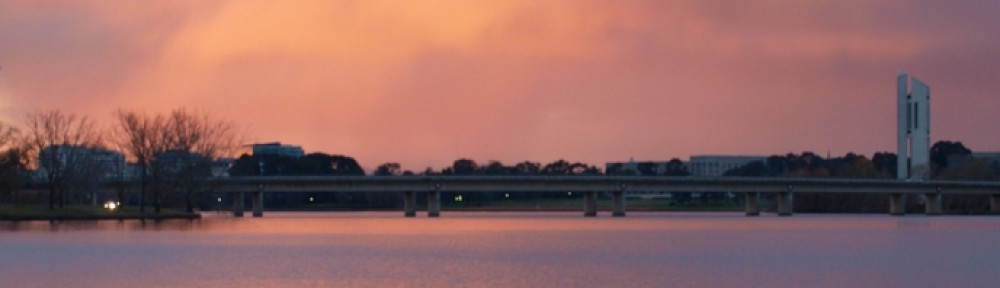
Pingback: Reinaldo’s Blog » Blog Archive » Partition your Hard Drive for multiple Operating Systems - Reinaldo Bravo
Pingback: Reinaldo’s Blog » Blog Archive » Partition your Hard Drive for multiple Operating Systems - Reinaldo Bravo